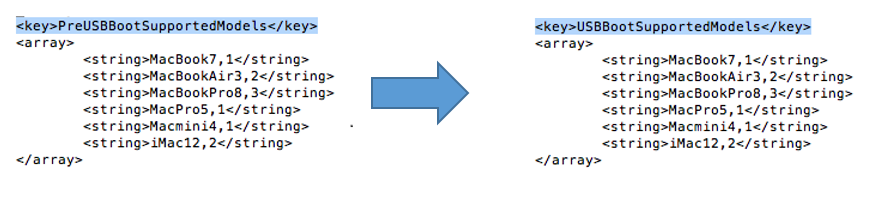We all know that Apple is the kind of company that likes to push users to renew their computers by limiting them using proprietary and not well documented software and hardware that restricts people from upgrading their computers, even for the users that are supposed to want this as they are doing on almost the whole of their products as the MacBook Pro – with Retina, the iMac and the Mac Pro and although I’d like to talk more about how they limit their hardware much more lately, this post is about installing Windows using Boot Camp from a USB. To read more about this new horrible new computers, you should see this post made by DennisTT.
This feature is blocked (although it works) from not that old models, so you need to modify a configuration file to make it work as any other recent model. Follow the next steps:
Step 1
Verify if your computer needs this modification, you can see this by just opening Boot Camp and seeing that there is no choice other than optical drive.
Step 2
Modifying Info.plist from /Applications/Utilities/Boot Camp Assistant.app/Contents, this can be done using the terminal by writing:
When you open nano search for PreUSBBootSupportedModels and modify it to look like this by removing Pre from the tag
Now continue with the rest of the terminal command, so you will sign this new Info.plist, otherwise Boot Camp Assistant will crash when you open it. It may ask you to install an XCode addition, just click yes is an small thing.
Step 3
Open Boot Camp Assistant and see, you have this new option and you are ready to create a Windows image from OS X and the option you had before will let you install from USB.